ip
User Guide: ChadBot
ChadBot is a desktop app that helps users keep track of their tasks, optimised for use via a Control Line Interface (CLI).
Table of Content
Quick Start
-
Ensure you have Java
11or above installed in your Computer. -
Download the latest
duke.jarfrom here. -
Launch the app by double-clicking the file or by using the command
java -jar duke.jar. The GUI similar to the below should appear in a few seconds.
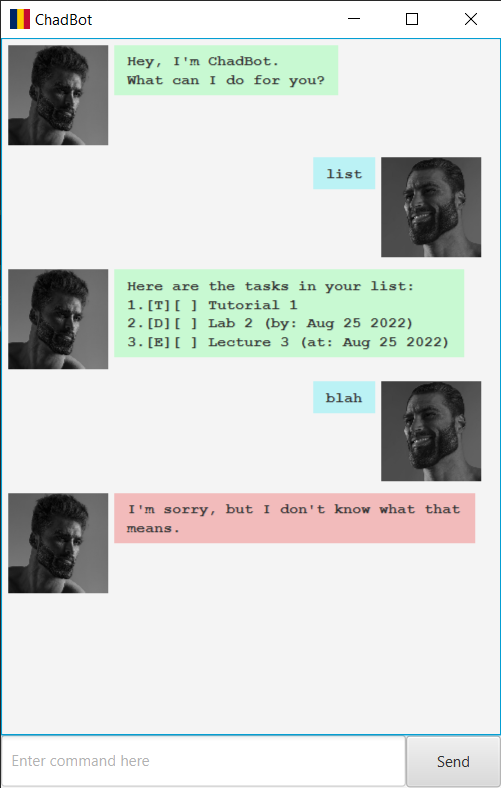
-
Type the command in the command box and press Enter to execute it.
-
Refer to the Features below for details of each command.
Features
Listing all tasks: list
Shows a list of all the tasks added.
Format: list
Example outcome(s):
There are no tasks in your list.
Here are the tasks in your list:
1. [T][ ] Tutorial 1
2. [D][ ] Lab 2 (by: Aug 25 2022)
3. [E][ ] Lecture 3 (at: Aug 25 2022)
Adding a ToDo: todo
Adds a task with the provided description.
Format: todo DESCRIPTION
Example of usage:
todo Tutorial 1
Example outcome:
Noted. I've added this task:
[T][ ] Tutorial 1
Now you have 1 task in the list.
Adding a Deadline: deadline
Adds a task with the provided description and due date.
Format: deadline DESCRIPTION /by DATE
Example of usage:
deadline Lab 2 /by 2022-08-25
Example outcome:
Noted. I've added this task:
[D][ ] Lab 2 (by: Aug 25 2022)
Now you have 2 tasks in the list.
Adding an Event: event
Adds a task with the provided description and start date.
Format: event DESCRIPTION /at DATE
Example of usage:
event Lecture 3 /at 2022-08-25
Example outcome:
Noted. I've added this task:
[E][ ] Lecture 3 (at: Aug 25 2022)
Now you have 3 tasks in the list.
Marking a task: mark
Marks the task with the provided index as completed.
Format: mark INDEX
Example of usage:
mark 1
Example outcome:
Noted. I've marked this task as done:
[T][X] Tutorial 1
Unmarking a task: unmark
Marks the task with the provided index as uncompleted.
Format: unmark INDEX
Example of usage:
unmark 1
Example outcome:
Noted. I've marked this task as not done yet:
[T][ ] Tutorial 1
Finding a task: find
Finds the task(s) with description containing the provided keyword(s).
Format: find KEYWORD [MORE_KEYWORDS]
Example of usage:
find Tutorial
Example outcome:
Here is the matching task in your list:
[T][ ] Tutorial 1
Prioritising a task: high
Sets the task with the provided index to high priority.
Format: high INDEX
Example of usage:
high 1
Example outcome:
Noted. I've set this task to high priority:
[T][ ][!] Tutorial 1
Deleting a task: delete
Deletes the task with the provided index.
Format: delete INDEX
Example of usage:
delete 1
Example outcome:
Noted. I've removed this task:
[T][ ] Tutorial 1
Now you have 2 tasks in the list.
Exiting the program: bye
Exits the program.
Format: bye
Saving the data
Task data are saved in the hard disk automatically after any command that changes the data. There is no need to save manually.
Command summary
| Action | Format | Example |
|---|---|---|
| List | list |
list |
| Add ToDo | todo DESCRIPTION |
todo Tutorial 1 |
| Add Deadline | deadline DESCRIPTION /by DATE |
deadline Lab 2 /by 2022-08-25 |
| Add Event | event DESCRIPTION /at DATE |
event Lecture 3 /at 2022-08-25 |
| Mark | mark INDEX |
mark 1 |
| Unmark | unmark INDEX |
unmark 1 |
| Find | find KEYWORD [MORE_KEYWORDS] |
find Tutorial |
| Prioritise | high INDEX |
high 1 |
| Delete | delete INDEX |
delete 1 |
| Exit | bye |
bye |